Step 4 – Publish Your read!t List
Once you have completed your reading list, you can publish it. This will make the list visible to your students. It will also send it to the library, which will verify that all titles are available in sufficient number for your students.
To publish your list, click on the PUBLISH button [A.1.].
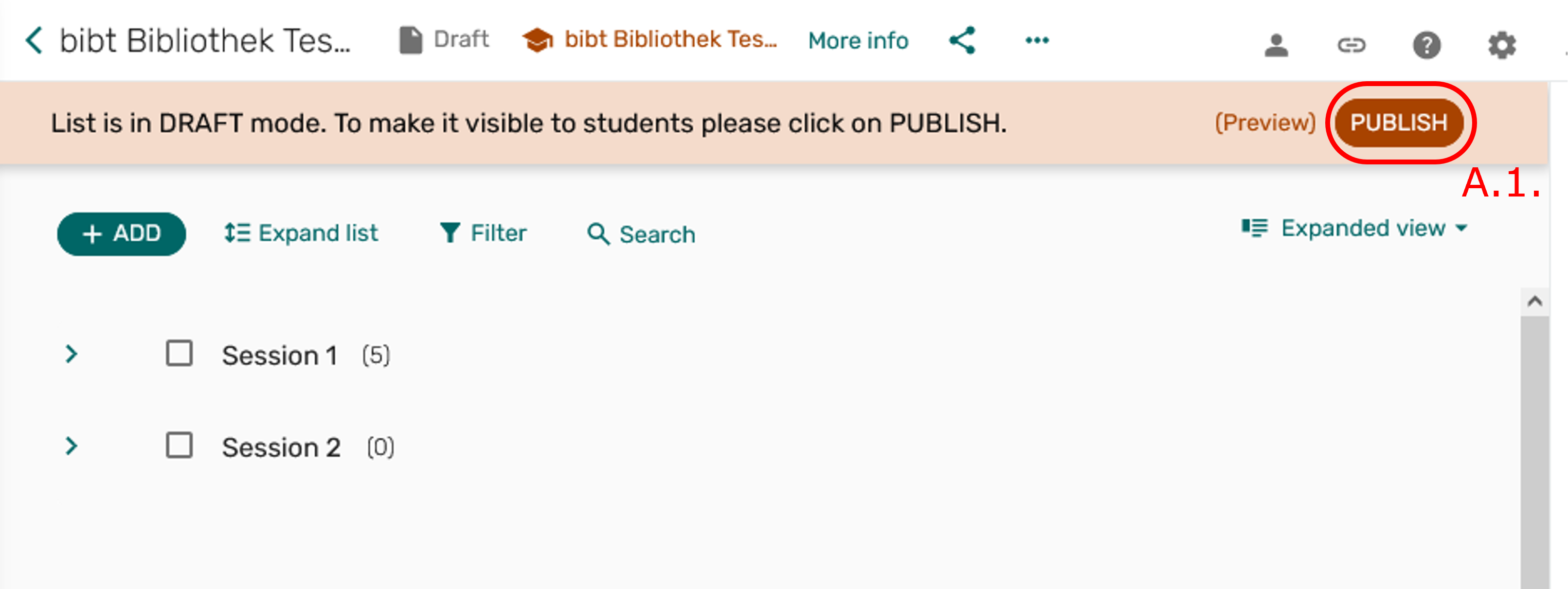
The icon on the left under the list title will change. Instead of a grey sheet, next to which it says Draft, a red sheet now appears, next to which it says Published [A.2.].
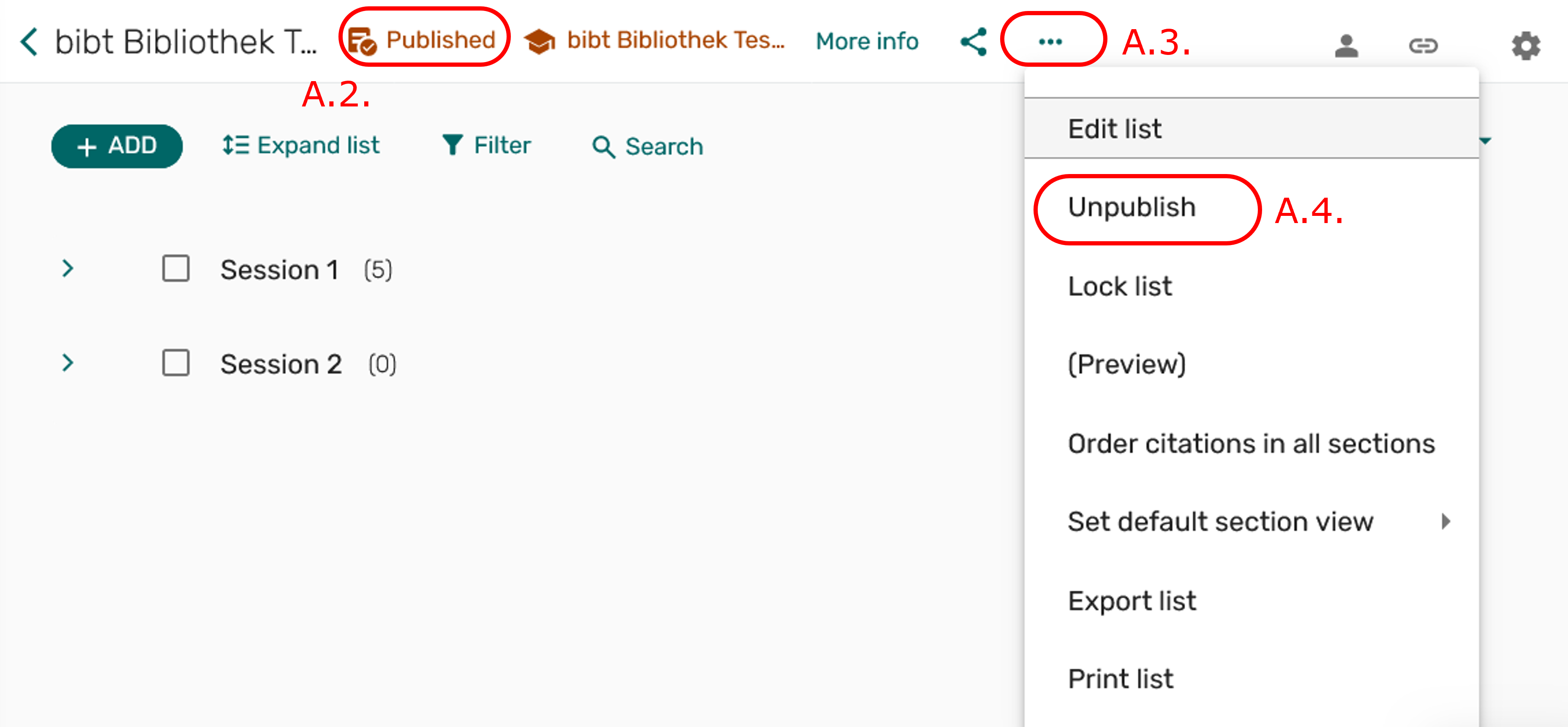
You can undo the publishing by clicking on the 3-dot menu [A.3.] to the right of the list title. A drop-down menu will appear, on which you can find the possibility to unpublish your list [A.4.].
Checklist
✅ Create sections
✅ Add items
✅ Assign tags
✅ Publish list